Setting the clock in your Audi A4 might seem like a minor detail, but arriving at appointments with the correct time displayed on your dashboard makes a difference in your driving experience. We’ve noticed many Audi owners struggle with this seemingly simple task, especially after seasonal time changes or battery replacements.
Understanding Your Audi A4’s Clock Interface
The Audi A4’s clock interface varies slightly depending on your vehicle’s model year and MMI (Multi Media Interface) version. Most Audi A4 models feature digital clocks integrated into the instrument cluster and the central MMI display. These clocks are designed with Audi’s signature minimalist approach, emphasizing functionality without compromising the cabin’s aesthetic appeal.
MMI Display Controls
The MMI display controls provide the primary access point for adjusting your Audi A4’s clock settings. Located in the center console, the MMI consists of a rotary dial, function buttons, and in newer models, a touchscreen interface. To navigate to the clock settings, you’ll typically press the “CAR” or “MENU” button, then rotate the dial to select “Settings” or “System Settings.” The intuitive layout allows for quick adjustments without distracting from your driving experience.
Instrument Cluster Clock
Your Audi A4’s instrument cluster displays the time prominently, typically in the lower section of the digital display between the speedometer and tachometer. This digital readout offers excellent visibility in various lighting conditions. In many A4 models, the instrument cluster clock automatically synchronizes with any changes made through the MMI system, ensuring consistent time display throughout your vehicle’s interfaces.
Virtual Cockpit Integration
For A4 models equipped with Audi’s Virtual Cockpit (available in 2016 and newer models), the clock integration becomes even more sophisticated. The fully digital 12.3-inch display allows for customizable layouts where you can position the clock according to your preference. Virtual Cockpit offers enhanced visibility with its high-resolution screen and allows for seamless integration of the clock with other vehicle information displays.
Locating the Clock Controls in Different Audi A4 Models

Finding the clock controls in your Audi A4 is the essential first step to adjusting the time. The location and operation of these controls vary significantly depending on whether you have a pre-2016 model with the classic MMI system or a newer model equipped with the MMI Touch interface.
Pre-2016 MMI System Clock Settings
Pre-2016 Audi A4 models feature the traditional MMI system with physical controls positioned around the center console. The clock adjustment process starts by pressing the “SETUP” button located in the lower right corner of the MMI interface. After accessing this menu, use the upper left Control Button to select “Time/Date” on the MMI screen. From there, rotate the MMI Control Knob to change the hour value, then press it to confirm and move to the minute setting. The same knob allows you to adjust the minutes with a simple turn and press action. For date adjustments, turn the Control Knob one click left, then press it to modify the year, month, and day sequentially. Once finished with all your time and date settings, pressing the “RETURN” button exits the menu and saves your changes.
Post-2016 MMI Touch Interface Clock Adjustment
The post-2016 Audi A4 models come equipped with the more advanced MMI Touch interface, featuring a more intuitive and responsive design. Accessing the clock settings in these newer models requires tapping the “SETUP” or “SETTINGS” menu directly on the MMI touchscreen. Navigate to the “Time/Date” option using either the touch interface or the control buttons surrounding the MMI Control Knob. Select the time field to adjust it, then use the touchscreen or rotate the MMI Control Knob to set the correct hour and minutes. Each value needs to be confirmed with a press or tap. Date adjustments follow a similar pattern, requiring you to navigate through available options using the touchscreen or physical controls. The process completes by selecting “RETURN” or “BACK” on the screen, which saves your settings and returns you to the main menu. These newer interfaces offer a more streamlined experience while maintaining the precision expected from Audi’s control systems.
Step-by-Step Guide to Setting the Clock Manually

Setting your Audi A4’s clock is a straightforward process that varies slightly depending on your vehicle’s interface. We’ve compiled detailed instructions for both traditional MMI controller systems and newer touchscreen models to help you adjust your clock settings quickly.
Using the MMI Controller
The traditional MMI system in Audi A4 models requires a few simple steps to adjust the clock. First, turn your ignition to the on position or accessory mode and ensure the radio is powered up. Press the “SETUP” button located in the lower right corner of your MMI interface to access the settings menu. Select “Time/Date” by pressing the upper left Control Button on the MMI screen, which will highlight the “Time” option on your display. Adjust the hours by rotating the MMI Control Knob to your desired time and press down on the knob to confirm your selection. Continue this same process to set the minutes accurately. For date adjustments, turn the Control Knob one click leftward, press it to enable changes, then rotate and press the knob to modify the year, month, and day as needed. Once you’ve completed your time and date settings, press the “RETURN” button located below the Control Knob to exit the menu and save your changes.
Adjusting Through the Car Settings Menu
Newer Audi A4 models with touchscreen interfaces offer a more intuitive method for clock adjustment. Navigate to the main menu on your touchscreen display and tap the “Settings” icon. From the settings menu, select the “Date & Time” option to access all time-related controls. Tap either “Date” or “Time” based on what you need to modify, then scroll through the available options to set your preferred values. The touchscreen interface also allows you to adjust additional preferences such as time zone settings and format options (24-hour vs. 12-hour display). Modern Audi systems typically include automatic time adjustment features for daylight saving changes—if you prefer to control this manually, tap and hold the toggle switch on the right side of the screen to unlock this feature and take full control of your time settings.
Setting the Clock Automatically in Newer Audi A4 Models
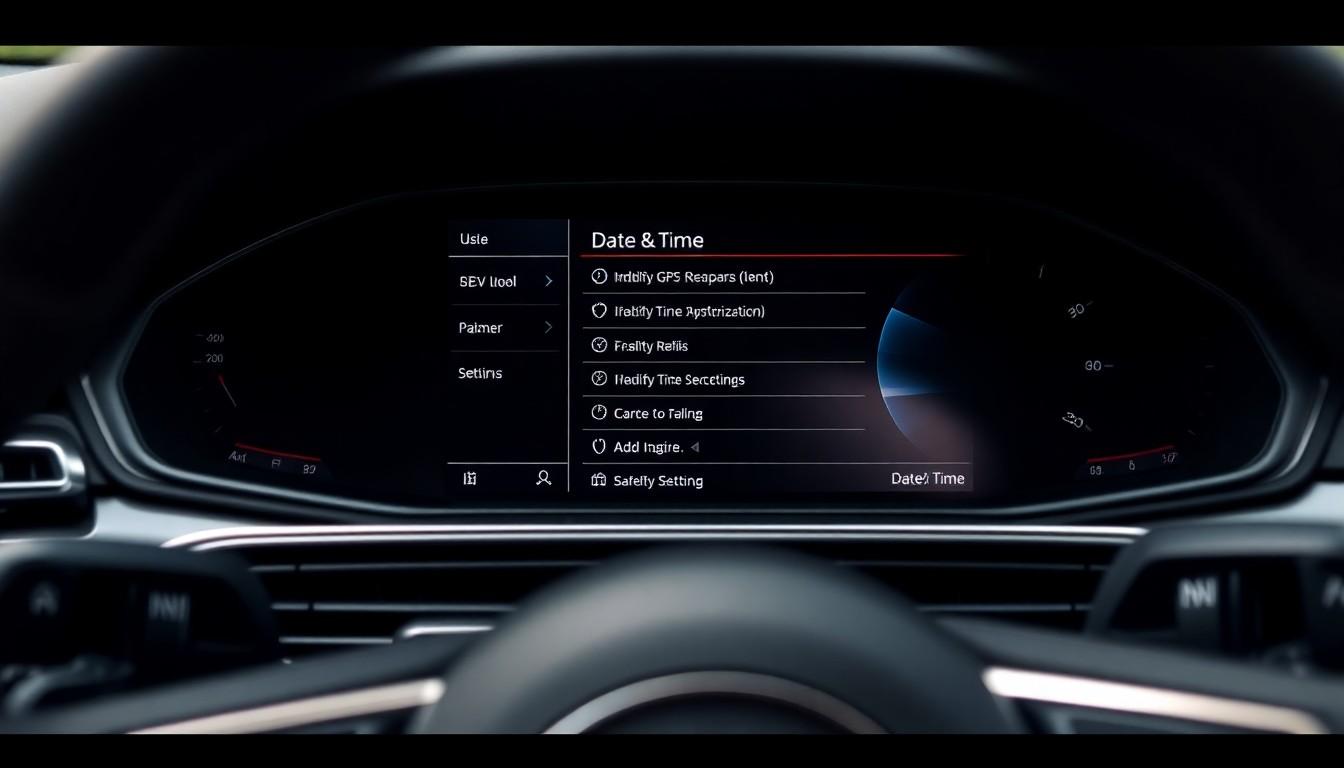
Newer Audi A4 models offer convenient automatic clock synchronization features that eliminate the need for manual adjustments. These modern systems use GPS and network connectivity to maintain accurate time displays without driver intervention.
Enabling GPS Time Synchronization
GPS time synchronization in newer Audi A4 models provides exceptional accuracy by connecting to satellite signals. To enable this feature, navigate to the main menu on your touchscreen and select ‘Settings,’ then tap ‘Date & Time’ where you’ll find the automatic synchronization option. Many recent Audi models can automatically adjust for Daylight Saving Time changes when this feature is activated. For the system to work properly, ensure your vehicle maintains a GPS or network connection, as the synchronization relies on these data sources to update the time accurately. If automatic synchronization isn’t functioning as expected, you can override it by tapping and holding the toggle switch located on the right-hand side of the ‘Date & Time’ settings menu.
Troubleshooting Automatic Time Settings
Automatic time settings occasionally require troubleshooting when the system doesn’t update correctly. GPS signal interference can occur in certain environments such as parking garages, tunnels, or areas with dense tree coverage. Your Audi’s connection status can be checked through the navigation system menu, which displays current GPS signal strength. System updates from Audi may sometimes affect time synchronization functionality, so checking for available software updates through your dealer or the MyAudi app might resolve persistent timing issues. Location services must be enabled for proper time zone detection, particularly when traveling between different regions where time zones change.
Troubleshooting Common Clock Setting Issues

Even with Audi’s sophisticated systems, some clock-related problems may arise in your A4. These issues often have straightforward answers that don’t require a trip to the dealership. Here’s how to address the most common clock problems.
Clock Resets After Battery Disconnect
Clock settings in your Audi A4 are stored in a memory system that relies on continuous power from the vehicle’s battery. When your car’s battery is disconnected for maintenance or replacement, these settings typically reset to default values. After reconnecting the battery, you’ll need to manually reset the clock by following the standard setting procedure using the MMI interface. This involves accessing the “SETUP” menu, selecting “Time/Date,” and adjusting the hour and minutes with the MMI control knob. The process takes approximately 2-3 minutes and ensures your clock displays the correct time again.
Time Drifting Issues and Answers
Time drifting occurs when your Audi A4’s clock gradually loses accuracy over days or weeks. Several factors contribute to this issue, including software glitches and internal synchronization problems. Updating your MMI system software often resolves these timing inconsistencies, as newer versions contain bug fixes specifically addressing clock stability. Regular manual adjustments can serve as a temporary fix if you notice persistent drifting. For severe cases where the clock continues to lose time even though adjustments, consulting your Audi dealership is recommended. Technicians can diagnose potential system malfunctions using specialized diagnostic equipment that identifies underlying causes of time drifting problems. Most dealership visits for this issue take approximately 30-60 minutes for diagnosis.
Conclusion
Setting your Audi A4’s clock is a straightforward process once you understand your exact model’s interface. Whether you’re using the traditional MMI system in pre-2016 models or enjoying the intuitive touchscreen in newer versions, the process takes just a few moments of your time.
We’ve covered both manual adjustment methods and automatic synchronization features that make keeping accurate time effortless. Remember that battery disconnections might reset your clock, and occasional software updates can resolve any persistent timing issues.
Maintaining the correct time in your Audi A4 not only enhances your driving experience but also ensures you’re always punctual for your appointments. With these instructions, you’ll never have to wonder about the correct time while enjoying your premium driving experience.
Frequently Asked Questions
How do I set the clock in my Audi A4?
To set the clock in your Audi A4, the process depends on your model year. For pre-2016 models, press the “SETUP” button, navigate to time settings using the MMI Control Knob, adjust the time and date, then save. For post-2016 models with touchscreen, tap the “Settings” icon, select “Date & Time,” and adjust directly on the display. Most newer models also offer automatic time synchronization through GPS.
Does my Audi A4 clock adjust automatically for daylight saving time?
Yes, newer Audi A4 models (particularly those after 2016) automatically adjust for daylight saving time when GPS synchronization is enabled. This feature can be managed through your MMI system’s Date & Time settings. For older models, you may need to adjust the time manually twice a year when daylight saving time changes occur.
Why does my Audi clock reset after disconnecting the battery?
When you disconnect your Audi A4’s battery, the vehicle’s electrical systems lose power, causing settings like the clock to reset to default values. This is normal behavior for the system. After reconnecting the battery, you’ll need to manually reset the clock using your MMI interface following the standard time-setting procedure for your specific model.
How do I enable GPS time synchronization in my Audi A4?
To enable GPS time synchronization, navigate to the Settings menu on your MMI display, select “Date & Time,” then enable the “Automatic time setting” or “GPS synchronization” option. Ensure your vehicle has a clear view of the sky for proper GPS signal reception. This feature is typically available in models from 2016 and newer equipped with navigation systems.
Why is my Audi A4 clock showing the wrong time despite GPS sync?
If your clock shows incorrect time despite GPS synchronization being enabled, check that your location services are active and your vehicle has a strong GPS signal. Verify your time zone settings are correct in the MMI system. Sometimes, temporary GPS signal issues or software glitches can affect synchronization. If problems persist, an MMI system software update at your Audi dealership may resolve the issue.
How do I fix a clock that’s gradually losing accuracy in my Audi A4?
Time drifting in an Audi A4 is typically resolved by updating the MMI system software at your dealership. As a temporary fix, you can manually readjust the time. For persistent issues, the problem may involve the vehicle’s internal clock module, which would require professional diagnosis and repair by an Audi technician.
Which Audi A4 models feature the Virtual Cockpit with integrated clock?
Audi Virtual Cockpit with integrated clock features is available in A4 models from 2016 onwards (B9 generation). This high-resolution digital display offers customizable layouts where you can prominently feature the time along with other driving information. The clock in the Virtual Cockpit automatically synchronizes with any changes made through the MMI system.
Can I switch between 12-hour and 24-hour time format in my Audi A4?
Yes, you can switch between 12-hour and 24-hour time formats in your Audi A4. Access the “Date & Time” settings through your MMI system, look for “Time Format” or similar option, and select your preferred format. This setting is available in all modern Audi A4 models and can be changed at any time according to your preference.

