Is your Chevy Malibu’s stereo system acting up? We’ve all been there—frozen screens, unresponsive buttons, or audio that just won’t play right. A simple system reset might be exactly what you need to get your entertainment back on track without an expensive trip to the dealership.
In this guide, we’ll walk you through the quick and easy steps to reset your Chevy Malibu’s stereo system. Whether you’re dealing with Bluetooth connectivity issues, touchscreen glitches, or just want to start fresh after adjusting settings, we’ve got you covered. Our proven reset methods work for various Malibu model years and infotainment systems.
Understanding the Chevy Malibu Stereo System
The Chevy Malibu’s stereo system varies across different model years, featuring increasingly sophisticated infotainment options as the vehicle has evolved. Most Malibu models from 2013 onwards come equipped with either the basic Chevrolet MyLink system or the more advanced Chevrolet Infotainment 3 system in newer models. These systems control audio functions, phone connectivity, navigation, and various vehicle settings through a central touchscreen display.
Newer Malibu models (2016 and later) typically feature a 7-inch or 8-inch color touchscreen with smartphone integration capabilities including Apple CarPlay and Android Auto. The system includes Bluetooth connectivity for hands-free calling and audio streaming, USB ports for device charging and media playback, and available satellite radio options.
Common components found in the Malibu’s stereo system include:
- Touchscreen display (7 or 8 inches depending on trim level)
- Physical control buttons for volume, tuning, and menu navigation
- Steering wheel audio controls for safer operation while driving
- Multiple audio input options (USB, auxiliary, Bluetooth)
- Voice command functionality for hands-free operation
Understanding your exact Malibu’s system configuration is crucial before attempting any reset procedures, as the steps may differ slightly between model years and system versions. The manufacturing year and trim level of your Malibu determine which infotainment system is installed, affecting both the features available and the reset methods you’ll need to follow.
Common Reasons to Reset Your Chevy Malibu Stereo

Resetting your Chevy Malibu’s stereo system often resolves many issues without requiring a dealership visit. Here are the most common scenarios when a system reset becomes necessary.
After Battery Replacement
Battery replacement typically disrupts power to your Malibu’s infotainment system, causing it to lose stored settings and configurations. Your stereo might display error messages, fail to connect with paired devices, or show incorrect time and date information after a new battery installation. Many Malibu owners notice their radio presets have disappeared or that the system behaves erratically following this maintenance procedure. Performing a reset restores the system to proper functioning by reestablishing baseline settings and clearing any temporary memory errors caused by the power interruption.
System Freezes and Glitches
Infotainment systems occasionally experience operational problems that manifest as frozen screens or unresponsive controls. Your touchscreen might stop responding to finger taps, buttons may become unresponsive, or the entire display could freeze on a single screen. System glitches also include Bluetooth connectivity failures with your smartphone, audio cutting out unexpectedly, or navigation errors. In models with the Chevrolet MyLink or Infotainment 3 system, these issues commonly stem from software conflicts or memory overload after extended use. Resetting clears temporary data that’s causing these malfunctions and refreshes the system’s operating state.
How to Perform a Soft Reset on Chevy Malibu Stereo
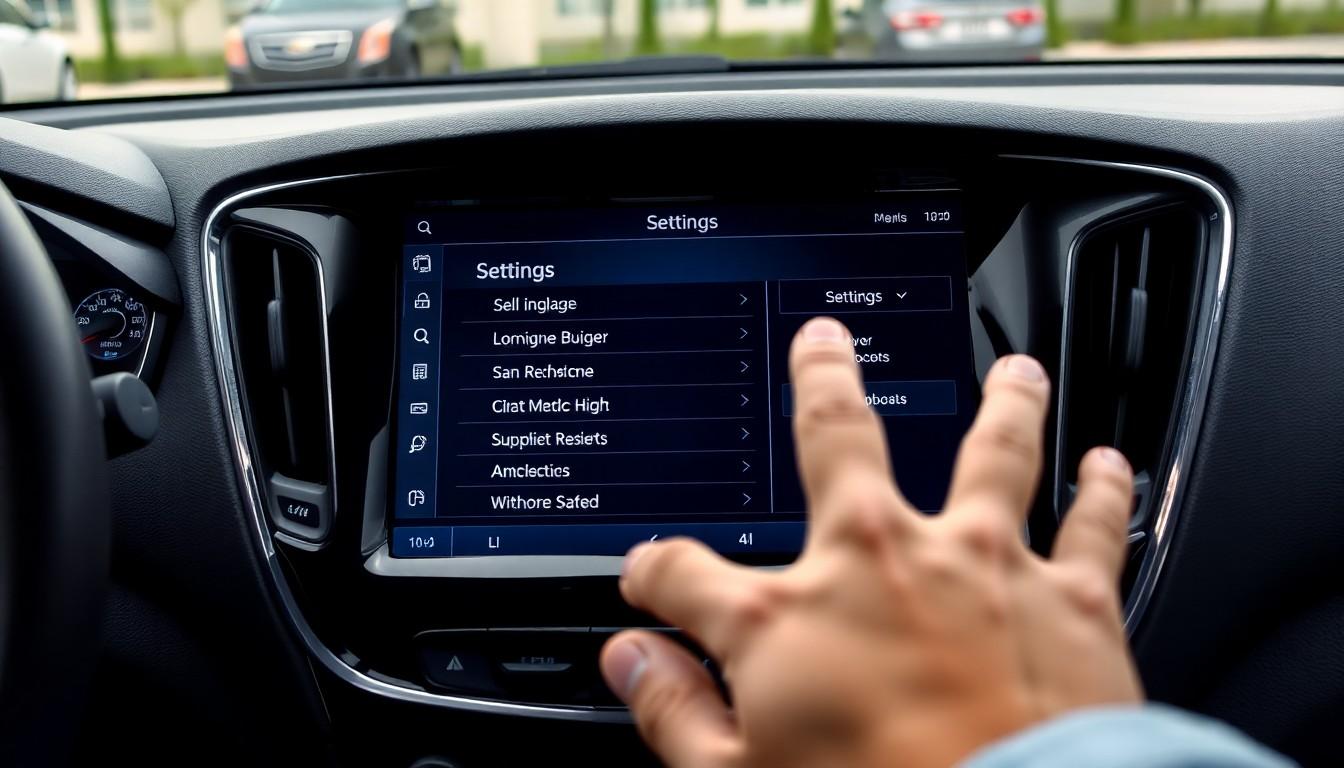
Resetting your Chevy Malibu’s stereo system can quickly resolve various issues without requiring a trip to the dealership. Two effective methods exist for performing this reset: using the power button or handling through the settings menu.
Using the Power Button Method
The power button method offers a straightforward approach to reset your Chevy Malibu’s infotainment system. First, ensure your vehicle is completely powered off and wait a few minutes to allow the system to fully shut down. Next, locate and press the power button on the infotainment screen, holding it down for 10-20 seconds continuously. This extended press triggers a soft reset that clears temporary data while maintaining your personal settings. Many users find this method solves common issues like frozen screens or unresponsive controls without erasing their saved preferences or paired devices.
Through the Settings Menu
The settings menu method provides a more comprehensive reset option when simpler answers don’t resolve persistent problems. Navigate to the “Home” menu on your infotainment touchscreen and tap the “Settings” icon. Scroll down until you locate the “System” or “Return to Factory Settings” option and select it. From here, you’ll see multiple reset choices including “Clear All Private Data,” “Restore Vehicle Settings,” or “Restore Radio Settings” depending on the extent of reset you need. Follow the on-screen prompts to complete your selected reset process. For certain Malibu models, an alternative reset technique involves simultaneously pressing and holding both the volume and home buttons on the center console for approximately 10 seconds to initiate the system reset.
Performing a Hard Reset on Your Chevy Malibu Stereo System

When soft reset methods don’t resolve persistent issues with your Chevy Malibu’s infotainment system, a hard reset offers a more thorough solution. Hard resets completely power down the system and clear all temporary data, effectively giving your stereo system a fresh start.
Factory Reset Procedure
The factory reset procedure varies depending on your Chevy Malibu’s exact infotainment system. For MyLink/IntelliLink systems, press and hold the Home and Fast-Forward buttons simultaneously for at least 10 seconds to initiate the reset. GM Infotainment Systems from 2017-2019 can be reset by pressing the OnStar call button and then hanging up immediately. Models from 2019-2023 often respond to a simple power cycle—turn the vehicle off completely and restart it. Malibu models equipped with GM Infotainment System with Google Built-in require putting the car in Park, then pressing and holding the End Call button on the steering wheel for 10 seconds.
Using the Reset Pinhole
Some Chevy Malibu models feature a reset pinhole that provides an alternative method for hard resetting the stereo system. The reset pinhole is typically located near the edge of the infotainment screen or on the faceplate of the stereo unit. To use this method, insert a thin, pointed object like a paperclip into the pinhole and press gently until you feel a slight click. Hold for 5-10 seconds while the system powers down and restarts. This approach is particularly effective when the touchscreen becomes completely unresponsive or when other reset methods fail to resolve system errors.
For the most thorough reset option, disconnecting the battery serves as a last resort method. Simply disconnect the negative battery terminal for approximately 15 minutes, then reconnect it. This complete power interruption forces all vehicle electronic systems, including the infotainment center, to reboot entirely. Remember to back up any important data and settings before performing this type of hard reset, as it’ll erase all personal customizations, paired devices, and saved preferences from your Chevy Malibu’s stereo system.
Troubleshooting After Resetting Your Chevy Malibu Stereo
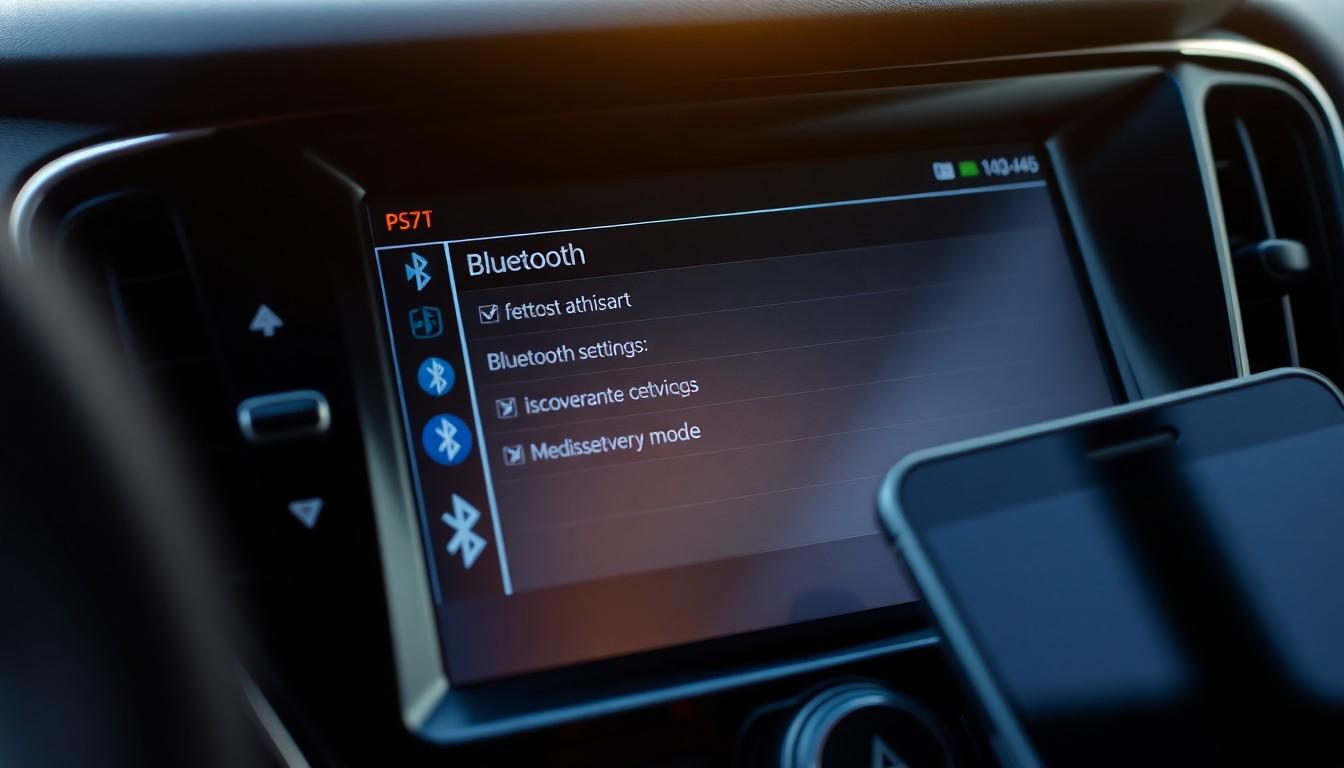
After completing a reset of your Chevy Malibu’s stereo system, you may encounter a few issues that need addressing. Proper troubleshooting involves checking connections and identifying exact problems to ensure your infotainment system functions correctly again.
Bluetooth Reconnection Tips
Resetting your Chevy Malibu’s stereo system erases all paired Bluetooth devices, requiring you to re-establish these connections. Navigate to the “Settings” menu on your infotainment screen, then select “Bluetooth” to begin the pairing process. Make sure your phone or device is in discoverable mode before attempting to pair it with the vehicle system. The infotainment system will display available devices, allowing you to select your device and complete the pairing process. For optimal connectivity, keep your device within close proximity to the vehicle during the initial pairing sequence.
Radio Preset Recovery
Radio presets don’t survive a system reset, meaning all your favorite stations will need to be reprogrammed. Tune to your desired station using the tuning knob or buttons on your Malibu’s radio interface. Once you’ve found a station you want to save, press and hold one of the preset buttons (typically numbered 1-6) until the system confirms the preset has been saved—you’ll often hear a beep or see a confirmation message on the display. Create a list of your favorite stations before performing a reset to make the recovery process quicker and more efficient. Some newer Malibu models allow you to name your presets for easier identification, accomplished through the settings menu after saving the station.
Maintaining Your Chevy Malibu’s Stereo Performance
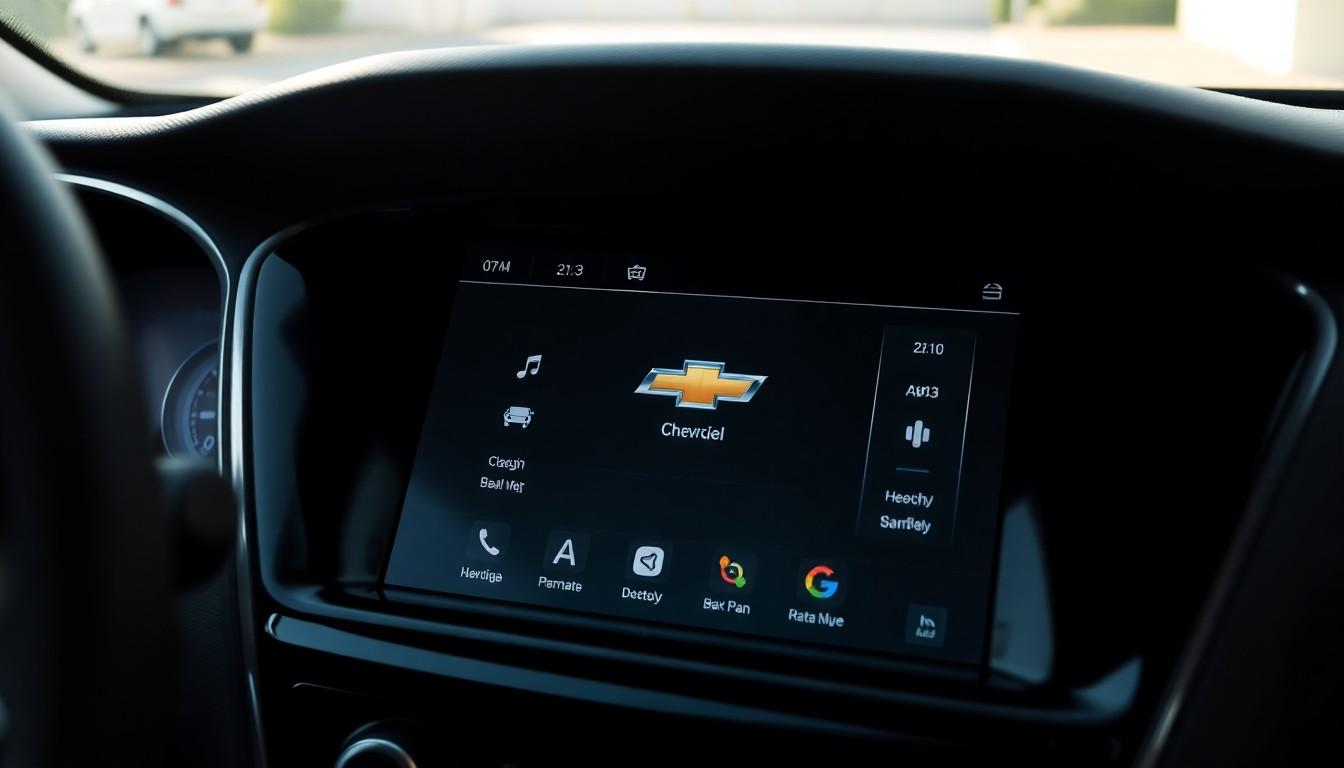
Regular maintenance ensures your Chevy Malibu’s infotainment system operates smoothly. Performing routine checks on your system prevents major issues from developing and extends the lifespan of your stereo components.
Preventative Maintenance Tips
Preventative maintenance keeps your Malibu’s stereo system functioning optimally. Checking all cables and connections periodically helps identify loose wires that might cause intermittent system failures. Keeping the touchscreen clean with a microfiber cloth prevents dirt buildup that can interfere with responsiveness. Software updates available through the Chevrolet website or dealership improve system stability and add new features to your infotainment system.
Avoiding Common System Stressors
System stressors often lead to premature stereo malfunctions in the Chevy Malibu. Extreme temperatures damage sensitive electronic components, so parking in shaded areas during summer months protects your system. Multiple simultaneous operations tax the processor and memory, occasionally causing freezes or crashes when overloaded. Disconnecting unused USB devices and closing inactive apps frees up system resources and prevents memory overload issues.
When to Consider Professional Service
Professional service becomes necessary for persistent stereo problems that reset procedures don’t resolve. Recurring error messages after multiple reset attempts indicate deeper hardware issues requiring dealer diagnosis. Complete system blackouts with no response to any reset method typically signal electrical problems beyond simple troubleshooting. Unusual sounds coming from speakers that persist after resets point to potential audio component failures needing professional attention.
Extending System Lifespan
Extending your infotainment system’s lifespan involves several practical approaches. Gentle handling of the touchscreen prevents damage to the display surface that could lead to dead spots. Letting the system boot completely before interacting with it reduces processing errors that might corrupt system files. Backing up important settings before performing any maintenance ensures you can quickly restore your preferences if needed.
Conclusion
Resetting your Chevy Malibu’s stereo system is a straightforward solution that can save you time and money on unnecessary service visits. Whether you’re dealing with connectivity issues after a battery replacement or facing a frozen touchscreen we’ve provided several effective methods to get your infotainment system running smoothly again.
Remember that while basic resets preserve your settings a hard reset will require you to reconfigure your preferences. For most issues the power button method or settings menu reset will resolve problems quickly.
Should you continue experiencing difficulties after trying these answers it might be time to consult with a professional. By maintaining your system properly and knowing these reset techniques you’ll enjoy uninterrupted entertainment and connectivity in your Chevy Malibu for years to come.
Frequently Asked Questions
How do I reset my Chevy Malibu stereo?
To reset your Chevy Malibu stereo, try the power button method: turn off your vehicle, wait a few minutes, then hold the power button on the infotainment screen for 10-20 seconds. Alternatively, navigate through the settings menu to find reset options like “Clear All Private Data” or “Restore Vehicle Settings.” For persistent issues, try disconnecting the negative battery terminal for about 15 minutes as a last resort.
When should I reset my Chevy Malibu’s infotainment system?
Reset your Chevy Malibu’s infotainment system when experiencing frozen screens, unresponsive buttons, Bluetooth connectivity issues, or after a battery replacement. System glitches like error messages, lagging touchscreen, or audio problems also warrant a reset. These common issues often resolve with a simple reset without requiring a dealership visit.
Will resetting my Malibu’s stereo delete my settings?
Yes, resetting your Malibu’s stereo will erase paired Bluetooth devices and radio presets. A soft reset (using the power button) generally preserves most personal settings while clearing temporary data. However, a hard reset or factory reset will completely erase all customizations and saved preferences. It’s recommended to back up important settings before performing any reset.
How do I perform a hard reset on newer Chevy Malibu models?
For 2017-2019 GM Infotainment Systems, press the OnStar call button and hang up immediately. On 2019-2023 models, a simple power cycle often works. For models with GM Infotainment System with Google Built-in, press and hold the End Call button on the steering wheel for 10 seconds. Some models also feature a reset pinhole that can be activated with a thin object.
How do I reconnect Bluetooth after resetting my Malibu’s stereo?
After resetting your Malibu’s stereo, go to the Settings menu and select Phone or Bluetooth. Enable Bluetooth on your mobile device and make it discoverable. Select “Pair New Device” on your infotainment screen, then choose your phone when it appears. Follow any confirmation prompts on both devices to complete the pairing process.
What regular maintenance should I perform on my Malibu’s infotainment system?
Regularly check cables and connections for damage, keep the touchscreen clean using appropriate electronics cleaners, and perform software updates when available. Avoid operating the system in extreme temperatures and don’t overload it with multiple simultaneous operations. Handle the touchscreen gently and consider backing up important settings before any maintenance procedures.
Why does my Chevy Malibu stereo freeze?
Your Chevy Malibu stereo may freeze due to software conflicts, memory overload, connectivity issues with paired devices, or after system updates. Extreme temperatures can also affect performance. The system may become overwhelmed when processing multiple functions simultaneously. In rare cases, hardware failures or loose connections might be responsible for persistent freezing issues.
What Chevy Malibu models have the Chevrolet Infotainment 3 system?
Newer Chevy Malibu models (generally 2016 and later) feature the advanced Chevrolet Infotainment 3 system. These typically offer 7-inch or 8-inch color touchscreens, smartphone integration with Apple CarPlay and Android Auto, and various audio input options. The specific system varies by manufacturing year and trim level, with premium trims offering enhanced features.

